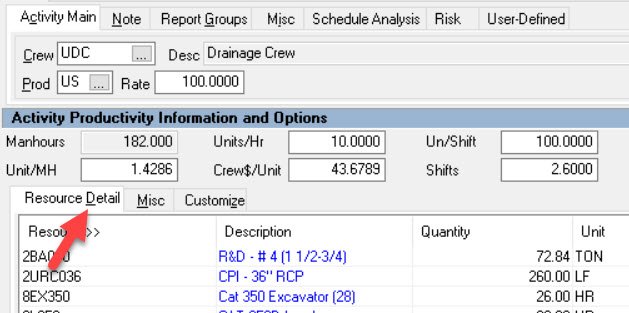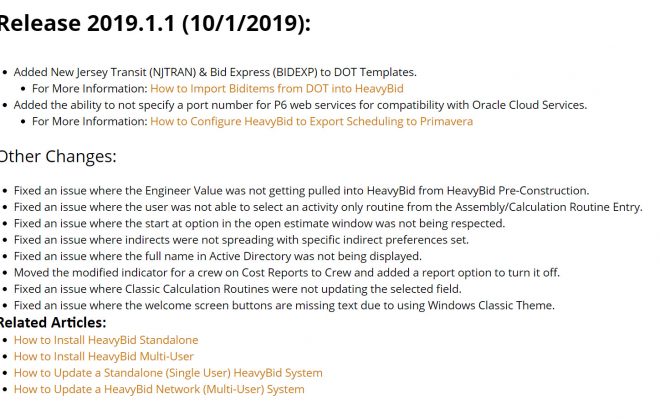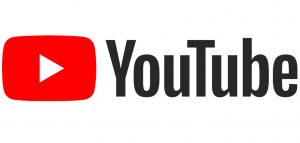Tool Preferences V2015-Unreviewed Activity Check Box
Tools>Preferences is an area that many HeavyBid users don’t customize or at least review regularly. If your company has updated Version 2015 now is the time to review all the preferences and at the same time customize options to take advantage of HeavyBid extensive feature set. With V2015 many of these changes are undocumented so just take 30 minutes or so and go over Preferences to see what has been added and how it affects your company.
One of the changes in V2015 is the location of the options for how the Activity “Unreviewed” check box is automatically checked . Now the option settings has been moved up to the “Estimate Preferences” instead of the “System Preferences”. So what this means is the options can be changed for individual estimates. For example if it is a JV estimate then maybe you don’t want the box checked at all but if it is a regular estimate you want the box checked all the time. Great revision and this shows how HCSS has stepped up their game on making improvements like this.
I see very few companies actually using this feature to its real potential. I recommend that you select the option that will make this feature the most useful to your workflow and now with this move to estimate preferences you can change this through the life of the estimate.  Workflow Example :Use the last option (don’t check the box automatically) then when it is time to review the estimate go to Edit>Change Activity Data and select all the activities and apply the option to check all the boxes as “unreviewed” for the activities. Now all the check boxes are checked. Then start the review on screen (maybe in the bid war room) and uncheck the box as each activity is reviewed. In “Check Estimate” you can quickly query to see what activities are still unreviewed and create a checklist. Now the “unreviewed” activity check box feature is working for you. In the next blog I will cover another workflow solution using this feature. (Below is where you can query how many unreviewed activities there are in the estimate). Note: You can also change your display options to highlight which activities are unreviewed. Go to Tree View>Display Options.
Workflow Example :Use the last option (don’t check the box automatically) then when it is time to review the estimate go to Edit>Change Activity Data and select all the activities and apply the option to check all the boxes as “unreviewed” for the activities. Now all the check boxes are checked. Then start the review on screen (maybe in the bid war room) and uncheck the box as each activity is reviewed. In “Check Estimate” you can quickly query to see what activities are still unreviewed and create a checklist. Now the “unreviewed” activity check box feature is working for you. In the next blog I will cover another workflow solution using this feature. (Below is where you can query how many unreviewed activities there are in the estimate). Note: You can also change your display options to highlight which activities are unreviewed. Go to Tree View>Display Options.