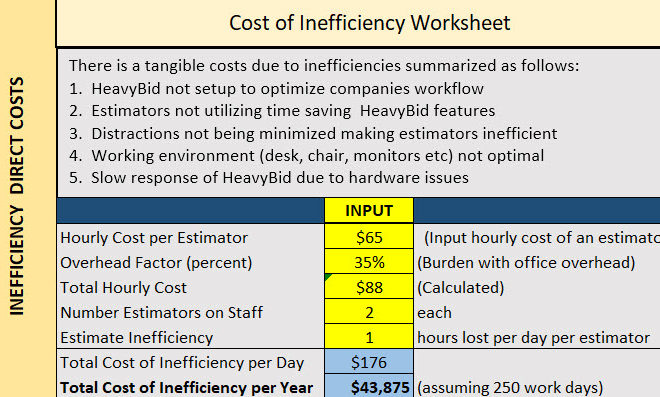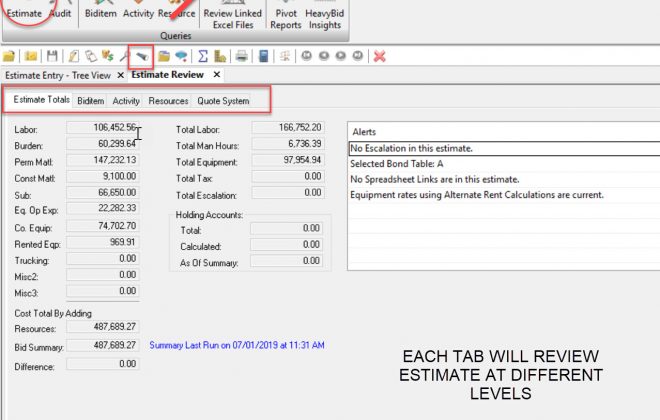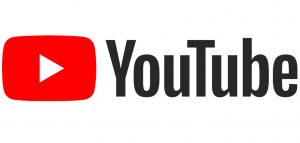Trapping Errors – Detect Changes to Activities
In Version 2015 the activity “Unreviewed” box preference is estimate specific (See my previous blog detailing this revision LINK). This is a very significant change since previously it could be changed only for all estimates (system preference). So this is how it can work for you. Your current estimate has been reviewed and all estimators know they are not allowed to make any changes other than deplugging materials and subs. Here are the steps to trap unintended changes to any activity.
1. Go to Edit>Change Activity Data. Select all the Activities and change the “Unreviewed” status to “Reviewed”. This will uncheck all Activity boxes. See first screen below.
2. Now go to Tools>Preferences and changes the preference for checking the box to “Any change is made to an activity” (if it is not already set to this option). See second screen.
As vendors and subs are selected it will trigger the “Unreviewed” box to be checked. But it will also check this box if any other changes are made. You can review all changes quickly using the checklist function in the Check Estimate. To get a list of all “Unreviewed” boxes at any time go to Check Estimate>Activity (tab) and all boxes that are checked with be totaled. Check on the box and get a list and then create a checklist.
This is not a perfect way to trap unintended changes but certainly is better than reviewing the entire estimate all over again. Comprehensive users can use the new Audit function instead of this method but this could be a double check also. So trap those unintended changes and happy hunting.