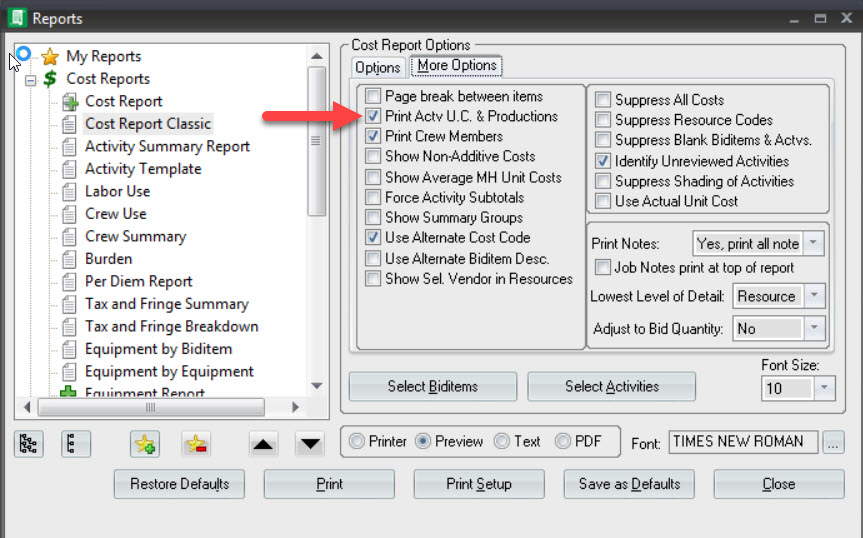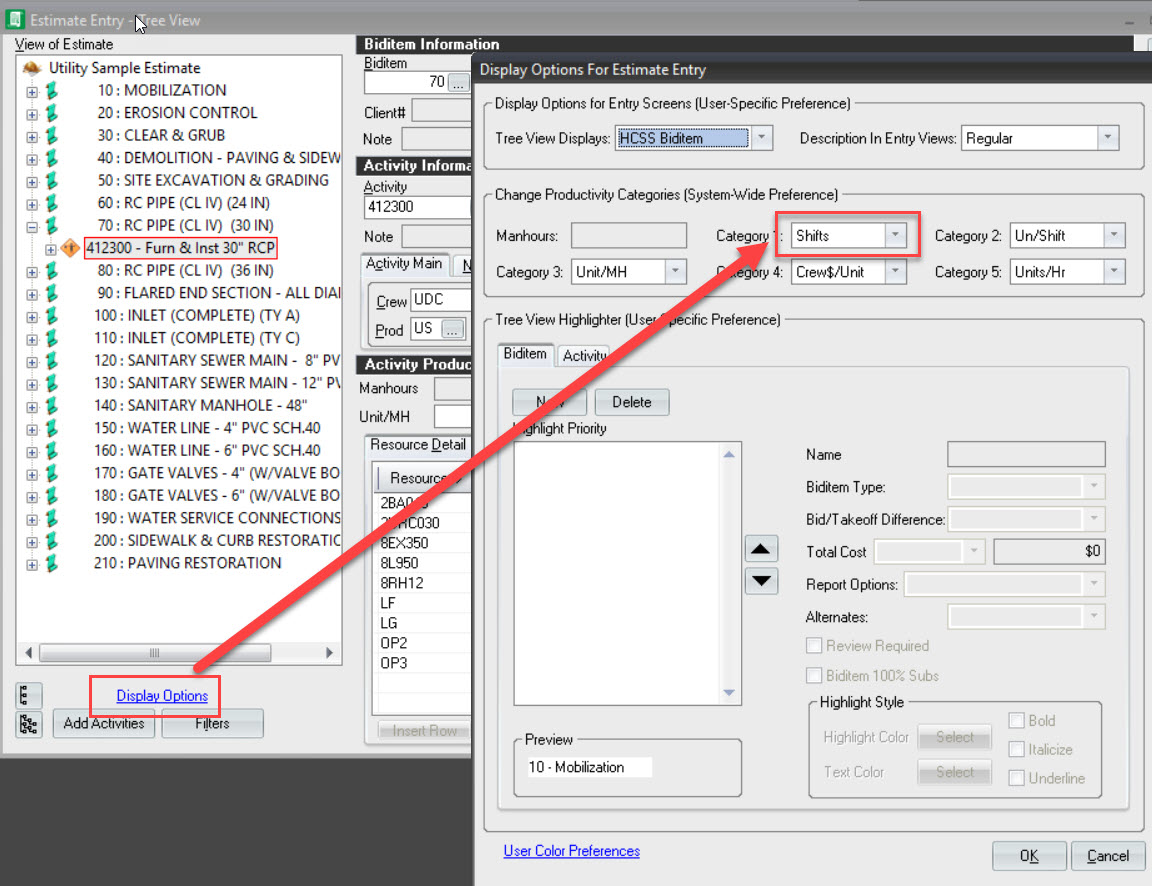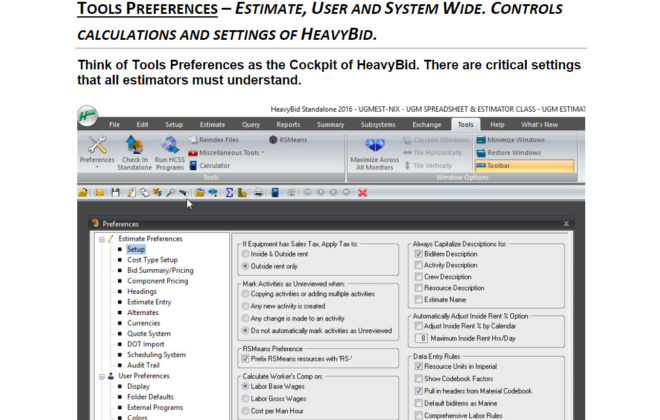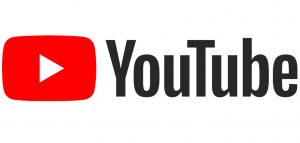Number of Shifts for Activities on the Classic Cost Report
New Users, Setup HeavyBid, Tuneup HeavyBid
Many estimators still utilize the Cost Report as a tool in the final bid review. It is especially useful in a Joint Venture review session where you need to write a lot of notes. There is just something about paper that a screen cannot duplicate. You can make the number of shifts appear on the Classic Cost Report (it always prints on the reports plus cost report) but there are settings required to show this and that is what this lesson is about today. Below is where the final result will look like.
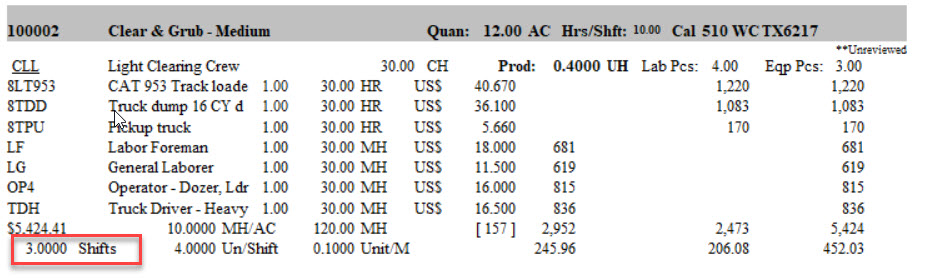
Here are the steps to accomplish this. First go to the Display Options in the Tree View and click on that. Then make “Shifts” appear on one of the first three Categories. This change will show up for all users.
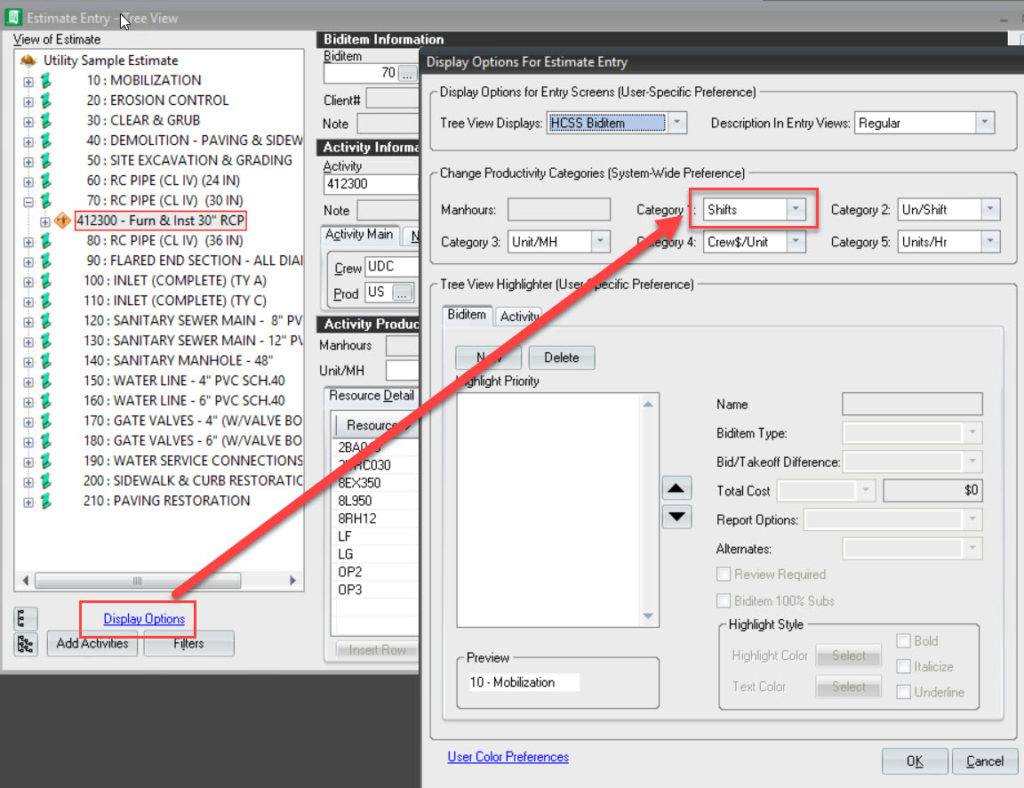
Now there is one more setting. Go to Reports>Cost Report and then More Options. Make sure the “Print Actv U.C. & Productions is checked off. What is shown on the first three Categories above will now appear on the report. One more step – make sure you check Save as Defaults (bottom of the screen) and you are done. Like I said not a huge feature but every company I have trained said they would like to see Shifts on their Cost Reports.