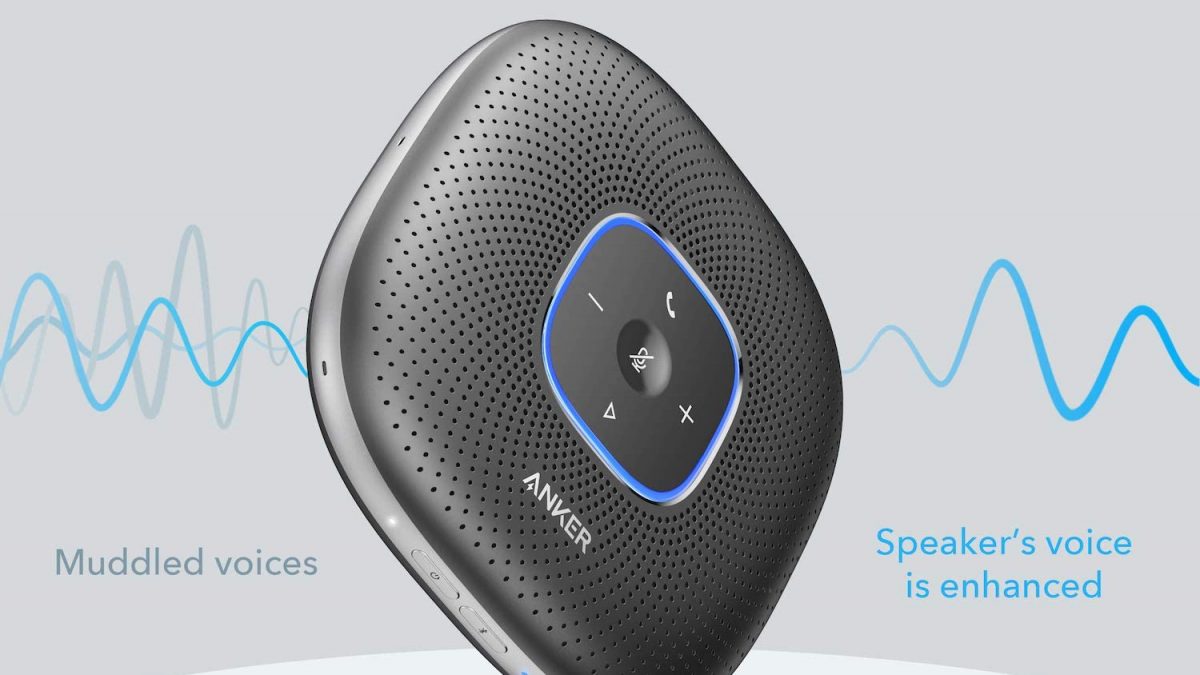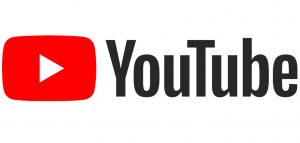Video Conferencing – Best Practices & Solutions
Since starting my remote HeavyBid coaching sessions, I have made a small list of best practices to send out to clients to help them properly set up. Here it is:
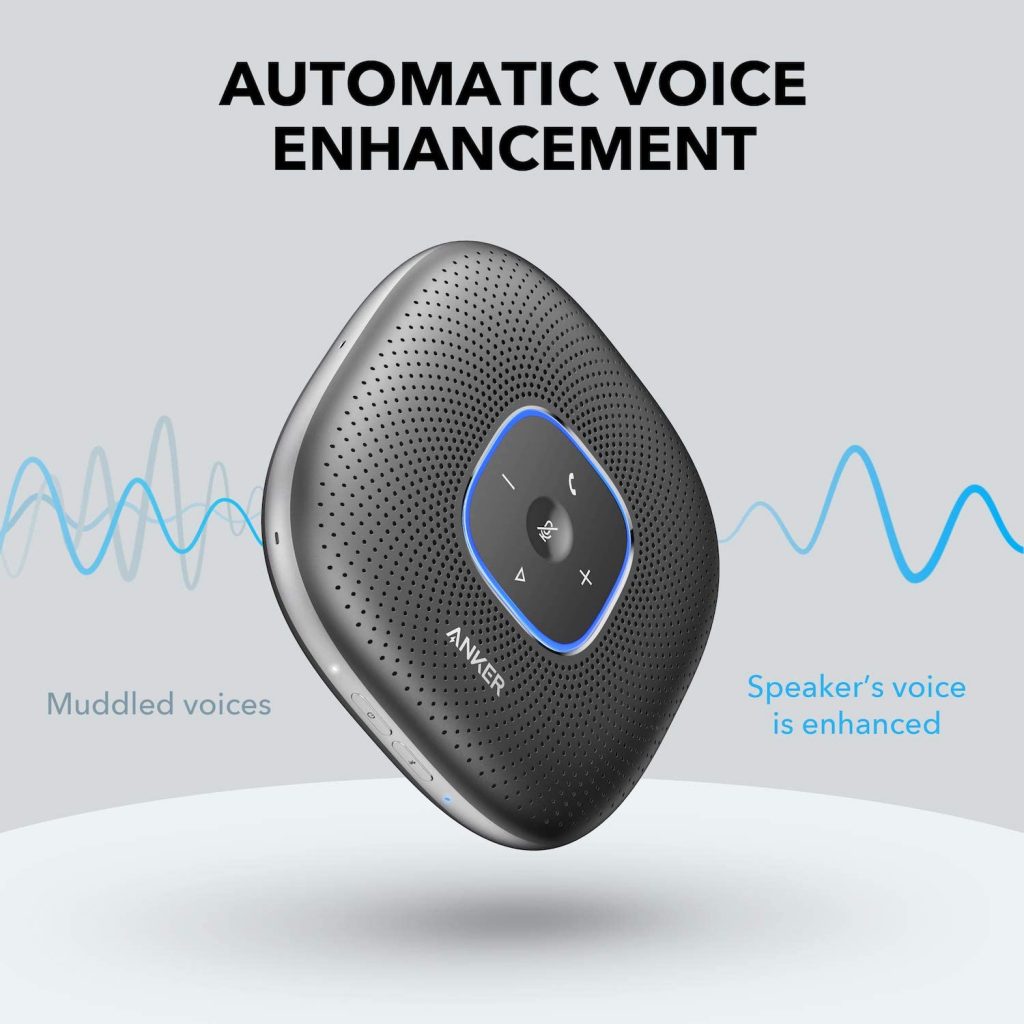
Invest in audio. For a remote training or a HeavyBid coaching session seeing everyone is nice but not as critical as hearing on both sides. After a few minutes of face-to-face getting to know each other, we will drop into your HeavyBid setup and get to work. Without good audio, we will be struggling to hear each other, using a lot of “what?” and “Can you repeat that?” Which slows things down and makes the process much more frustrating than it needs to be. I recommend investing in a good Bluetooth conference speaker. Anker and Logitech are both good brands with tons of products in this department.
If you can’t get your hands on any sort of webcam, then simply having earbuds or a Bluetooth headset would improve your computer’s audio but that is if you are conferencing in the room by yourself. Here is a link to a good solution for a small group by Anker – LINK
Invest in video. While not as important as audio it does add to the effectiveness of the training even if the cams are on only part of the time. It helps me to see the room and it sets the pace of the training as I can see if someone is stuck and who is taking notes before I proceed on. For small groups a Logitech webcam works satisfactory for both audio and video although I still prefer a conference microphone/speaker referenced in the first paragraph. A webcam is usually placed at the end of a room which is not an ideal location for the microphone. An interesting solution that HCSS is using is the Meeting Owl which is an integrated camera, microphone and speaker. LINK. This is a one solution device although multiple devices work where a webcam might just do the visual part and a conference speaker would perform the audio part. I use a dedicated webcam, microphone and a bluetooth speaker.
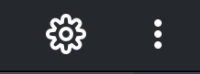
Know what video and audio settings your conference software is using. Every video conferencing service will have a settings cog or three dots that will navigate the user to the settings. Once in settings, you can check to see which audio and video device the software is using for the call. More often than not, your computer will pick the default microphone and camera, and not choose the Bluetooth headphones or extra camera you wanted to use. This is the first step to troubleshooting a call.
You can also accomplish this in your computer’s settings, but it’s not as easy.
Test your audio and video beforehand. A quick video call, (doesn’t have to be with the same software as we’ll use in the meeting) is a good way to make sure you don’t look and sound terrible. I usually have a test before a training if it is possible. If you can’t get any sound from your speakers or your microphone isn’t working, (but everything is plugged in and the software says your getting sound) restart your computer. I wish this was more sophisticated advice, but it still works.
I hope this helps and if you have any questions or recommendations (I’m not an IT expert), please reach out to me.