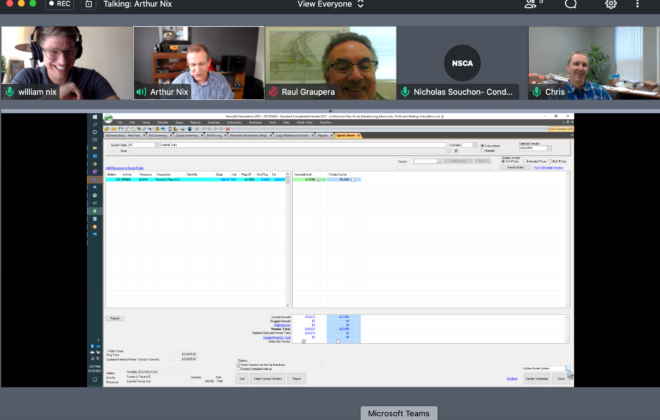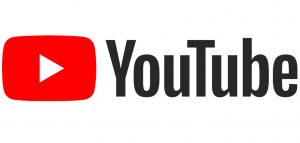Add Client Information to the Estimate
If there is one thing I would redesign in HeavyBid it would be the Estimate Information section. Estimators tend to ignore the 2nd and 3rd tabs and at least some of that information could probably fit on the first tab. Information on the client (contact info, phone, email etc) is critical especially when a company quotes many clients and the volume of estimates is such that the estimator is not going to remember who the client is a few months later. Just a bit of history here – in the early days of HeavyBid it was used primarily by companies who perform mainly public work. So there was really no reason to have information on the client when the client is just the DOT! But times have changed and I know companies that push out 10 to 20 estimates a week to that many different clients! So how can an estimator put that critical information in about the client? It can be accomplished with just a little effort and utilizing the tools in HeavyBid. When an estimate is created one of the first items to enter even before the biditems is the information on the customer. That can be done using the System-Wide Vendor Business Contact System.

I have a blog and video on how to setup this system and there is just no reason not to set it up and use it as it is a critical leg of HeavyBid. Here is the workflow:
Step 1- Create estimate
Step 2 – Fill in Tab 1 of Estimate Information Screen. Don’t forget critical information like Bid Date and Location.
Step 3 – Proceed over to Business Contact System. This step assume this is a new client. Create new client code and fill in the information. I would create three client types so these can be filtered later. Under User Defined Headings you can also have a field for the customer’s code in the accounting system.
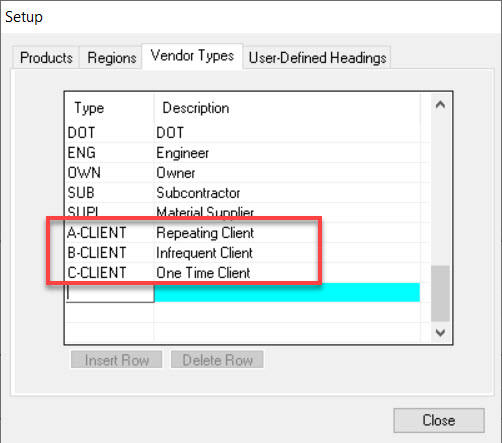
Step 4 – You are still in the Business Contact System proceed over to the note field and type in the estimate number and description. Now below I show that the client said to proceed with providing agreement so obviously this would be added later after the quote has been sent to the customer. Using the note field you can have a running commentary on the customer.
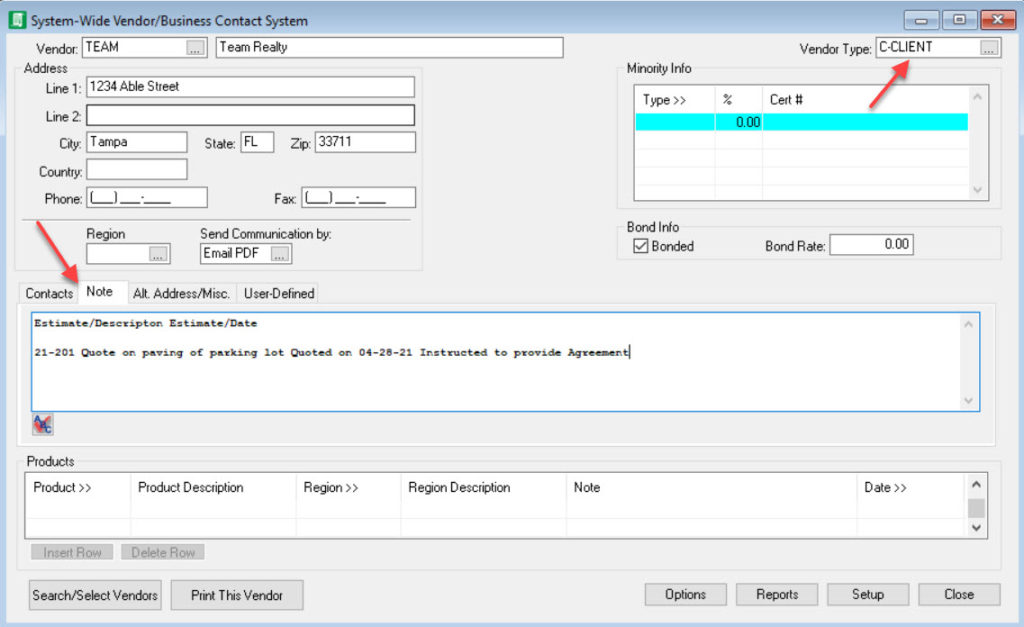
Step 5 – Almost done. I would probably setup a User-Defined field and call it “Client” just so I can filter on this field to get a list of all my clients. You can do that again under “Setup”.
Step 6 – Now proceed back to the second tab of the Estimate Information screen. Fill in the client and click Save.
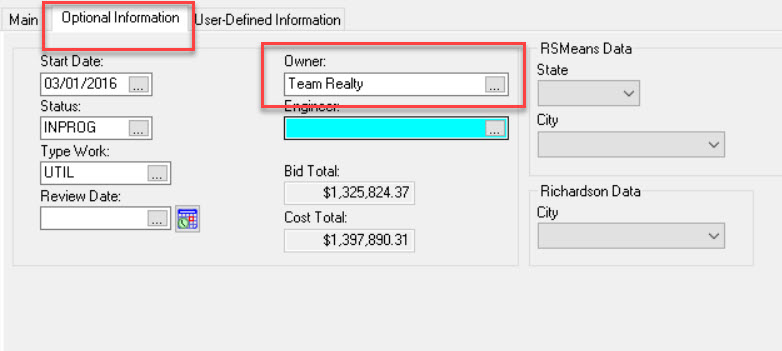
If the customer is a repeating one then under the notes you can see the list of estimates quoted. You can use the Cross Estimate Report to see a list of estimates filtering on the Owner field.
To further assist you in setting up the Business Contact System I created a Youtube Video. LINK
Final thoughts – What I outlined above can be accomplished by the estimator in under 5 minutes so the investment of time is minimal but the information can be extremely valuable. Also HCSS has created a new web called Project Tracking that has a lot of promise. A critical link to really making it seamless with HeavyBid is the app’s Contact Management system that is “coming soon” according to the website. I will update the blog when this is available and give more options on creating customer information using the web app as the contact management system will (I am told) be integrated with HeavyBid’s Business Contact System.